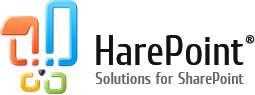Several software products for SharePoint 2010 workflow design are currently available on the market. First of all, these are certainly Microsoft products – SharePoint Designer and Microsoft Visio Premium. Secondly, the products of third-party companies, the most known of which are Nintex Workflow and K2 BlackPearl.
Despite the common platform and similar functionality, there is one fundamental difference between these products. SharePoint workflows can be divided into two groups.
The first group are declarative workflows. Such workflows can be edited in Microsoft SharePoint Designer and composed of functional blocks (actions) provided with SharePoint. It is possible to use custom actions, created in Microsoft Visual Studio by third-party developers in such workflows.
The second group are Visual Studio workflows. Besides SharePoint workflow actions and custom SharePoint workflow actions, they can also use Windows Workflow Foundation actions and have more flexibility. Their disadvantage is that such workflows can be modified only in Microsoft Visual Studio, which requires a sufficient qualification.
At present, all known third-party products that offer visual workflow editors create workflows of the second group that can be exported into Microsoft Visual Studio, but cannot be modified in SharePoint Designer. Thus, their users to some extent become a hostage of the selected system.
We should note that our software HarePoint Workflow Extensions offers nearly 200 custom actions for workflows which can be used in Visio and SharePoint Designer. This greatly enhances the functionality of declarative workflows, and in this respect they are can compete with neither Nintex nor K2.
The use of the Visio + SharePoint Designer, however, has one major drawback. In Microsoft Visio, you can design a functional algorithm of the process, building it from workflow actions and conditions and determining the logic of the algorithm execution. But in Visio, unfortunately, you cannot set parameters for activities. After describing the algorithm, you have to load it into SharePoint Designer and there complete the configuration of the workflow.
For example, you can put block “Send E-mail” into the algorithm in Visio, but you can set the addresses and contents of this letter only in SharePoint Designer.
In practice, most developers do not use Visio and create workflows in SharePoint Designer just from the beginning to the end. Microsoft Visio is used only in the design of documentation, as you are able to upload a workflow created in SharePoint Designer and get a convenient graphical representation.
If you are new to designing workflows in Visio, please read the following articles:
- Introduction to designing and customizing workflows.
- Create, import, and export SharePoint workflows in Visio
It should be noted that workflows created in SharePoint Designer and Visio can be easily transferred to third-party products, and the opposite of this is not true. Therefore, the introduction to workflows should be started with Microsoft products.
We also recommend you to watch our video, in which we create a workflow using Microsoft Visio, SharePoint Designer and HarePoint Workflow Extensions:
Learn more about HarePoint Workflow Extensions and over 300 new actions to automate any business process without programming.